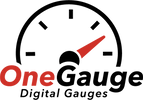ECUs, EFIs, CAN expansion modules and other inputs (CAN bus)
OneGauge is compatible with many ECUs on the market. If you don’t see your ECU on this list, please reach out to discuss. For custom or new ECU additions, please provide the CAN bus protocol so OneGauge can interpret the data coming from the ECU. Standard sensor lists by ECU are listed at the bottom of this page.
A CAN bus connection is one of the fastest and most effective ways for OneGauge to get data. CAN bus offers two-way communication to and from your engine computer. While CAN bus is the method of communication, many manufacturer’s use a different ‘language’ of communication called the CAN bus protocol.
Many manufacturers release the CAN bus protocol so that screens and accessories can work with their ECUs. Many also add the option to use computer software ware to program the ECU and add a custom CAN bus protocol. Some manufacturers do not provide this information, however, so that you must purchase their own screens and accessories.
If your ECU allows custom CAN bus settings, OneGauge has a standard CAN Bus protocol that you can use to setup your connection yourself. Please refer to the OneGauge CAN bus document available at TheOneGauge.com/FAQs for all of the details and settings you’ll need to setup up communication with your ECU.
If your ECU does not allow custom CAN bus setup but does provide the CAN bus protocol, you will need to provide this protocol to OneGauge for custom programming. Depending on the complexity and time involved there may be an additional fee for custom programming your protocol. Please note that for custom programming, some testing by the user may be involved if OneGauge does not have access to your ECU.
Once your protocol is programmed and you’ve received your OneGauge Hub, installation is very easy. Use the screw terminals on the module to connect the two CAN bus communication wires- one labeled “H” for high and the other “L” for low. Follow the instructions for your ECU to enable and setup the CAN bus communication as necessary and you should be ready to see your gauges!
Remember! Just because you want a readout that the ECU connection doesn't support doesn't mean you have to go without it! Simply wire in one of our standalone sensors for simple, easy, fast data!
For gauge lists below- this list only applies when the applicable sensor is connected to the ECU. An ECU without an oil pressure sensor connected will not transmit oil pressure data. Often many other readings are available by special request, but these readings are fairly standard.
- Holley – RPM, AFR, Coolant temp, Intake Temp, MAP (vac/boost) in all ECUs. Oil pressure, Fuel Pressure, Trans Pressure and Trans temp, Speedometer when available by ECU.
- Haltech – RPM, AFR1 and 2, Coolant temp, Intake Temp, MAP, Fuel and Oil Pressure, Speed, Fuel Flow, EGTs, TPMS data, Ambient temp, Fuel Temp, Oil Temp, Trans Temp, Various indicator lights, gear, and MANY more.
- Motec – RPM, AFR, Coolant temp, Intake Temp, MAP, Fuel Pressure, Oil Pressure, Gear Level, Oil Temp, Fuel Temp, Ambient Temp, EGT1.
- MaxxEcu – RPM, AFR, Coolant temp, Intake Temp, MAP (vac/boost), Ethanol %, EGT1, gear, Oil pressure and temp, Fuel pressure.
- AEM – depends on ECU, but a huge list is available. RPM, AFR, Coolant temp, Intake Temp, MAP, Speed, Oil and Fuel Pressure, and more.
- Link – RPM, AFR 1 and 2, Coolant temp, Intake Temp, MAP, Gear, Oil and Fuel Pressure.
- Motorsports Electronics (ME) – RPM, AFR, Coolant temp, Intake Temp, MAP, Fuel Pressure, Fuel Temp, EGT1 and EGT2, Speed, gear, Oil Temp, Ethanol %, and more.
- MegaSquirt – RPM, AFR, Coolant temp, Intake Temp, MAP, EGT1.
- Hondata – RPM, gear, Intake and Coolant Temps, MAP (vac/boost), AFR, Ethanol %, Fuel temp.
- ECUmaster – RPM, AFR, Coolant temp, Intake Temp, MAP, Oil Temp and Pressure, Fuel Pressure, EGT1 and 2, Ethanol %.
- DTA Fast – RPM, AFR, Coolant temp, Intake Temp, MAP, Gear, Fuel Pressure, Oil Temp, Speed, Oil Pressure.
- Emerald – RPM, AFR1 and 2, Coolant temp, Intake Temp, MAP, Ambient temp.
- FuelTech – RPM, MAP (vac/boost), Intake and Coolant Temps, Oil and Fuel Pressures, gear, AFR, Oil temp.
- Edelbrock Pro-Flo – RPM, AFR (and AFR target), MAP, TPS, Long and short term fuel trims, Fuel pressure, injector pulse width and duty, ignition timing, idle position, IAT, coolant temp, voltage, AFR learn status, idle target, AFR closed loop status, and 2 radiator fan statuses.
- FiTech (see note at bottom) – RPM, AFR, Coolant temp, Intake Temp, MAP, Cylinder Temp (EGT1). On Ultimate LS setups Speed, Gear, and Trans Temp may also be available.
- Aces EFIs – RPM, Vac/boost (MAP), Intake temp, coolant temp, AFR, and fuel pressure by default; IAC, ignition advance, and injector PW also available by request.
- Fast XFI – RPM, AFR, Intake Temp, Coolant Temp, Voltage, MAP, Speed, Fuel Pressure, Oil Pressure. Others may be available upon request such as EGTs, MPG, IAC position, TPS, Inj Pulse Width, Water PSI, etc.
OneGauge is compatible with all FiTech EFIs because, rather than using Can bus (which is only available in newer FiTech units), OneGauge uses a splitter for the communication between the ECU and handheld.
OneGauge provides a small, “headphone style” splitter used to split the FiTech handheld’s connection to the FiTech ECU. There are two options for installing the splitter. The OneGauge hub needs to be grounded (black wire provided as one of the two main power wires) before the splitter is connected to the FiTech system. Only power on the FiTech, when connected to the OneGauge hub, when the hub is grounded or damage may occur.
- All FiTech systems have two connections coming out of the ECU/throttle body. One is a two-pin power connection, the other is a headphone style female connector. Typically, the male end of the cable for that connects to the handheld plugs in here. To install the OneGauge splitter here, insert the male end of the OneGauge splitter provided (also called a y-cable) into the female jack on the FiTech ECU/Throttle body. One wire of the y-cable will go to the ‘FiTech’ terminal on the OneGauge hub (see Section 1), and the other female port is used to provide a jack for the original FiTech handheld cable. See photos below.
The other option only works on older FiTech handhelds. Older handhelds also had a “headphone style” jack on the top of the handheld. Newer FiTech handhelds use a USB style (see pictures below) handheld connection. If you have an older handheld, you can use the splitter to split the signal where the cable comes from the FiTech ECU/throttle body in the same way as instructed above.
Once the handheld is connected using the splitter you can begin getting data from the FiTech system.
- There are currently two options for reading data from the FiTech setup. You can change these options on the FiTech Settings screen in the setup menu (see Appendix D).
- Automatic mode communicates with the FiTech ECU automatically. It is recommended to have the handheld either unplugged or unused if this setting is used. This mode will often disable the use of the handheld since both units cannot communicate with the FiTech ECU at the same time.
- Listen mode (“FiTech Comms” set to 2) requires the use of the handheld. After the FiTech system starts, push the main button one time to open the Dashboard menu and allow the FiTech handheld to start receiving data from the ECU. The handheld and the OneGauge dash will now both display data. It is important that only the “Dashboard” screen be used, however – other screens, tuning, and menus will likely send incorrect data to the OneGauge Hub and give incorrect readings.
The user can also use the FiTech Settings menu to select between Standard FiTech ECUs and the Ultimate LS system, which has a different mode of communication.