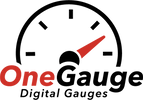Android Device Setup (Torque Pro)
Torque Pro is one of the most popular Android apps for reading and displaying vehicle data, and it integrates seamlessly with the OneGauge hub. Unlike Torque Lite (the free version), Torque Pro allows full access to custom sensor inputs, which is necessary for OneGauge compatibility. Once installed, the app gives you access to customizable dashboards where you can add, remove, and configure gauges to match the exact sensors you have connected.
The connection process is straightforward. After powering your OneGauge hub, your phone or tablet will see a Bluetooth device named “ONEGAUGE” or “HC-05.” Once paired with the password “1234,” Torque Pro can be pointed to that Bluetooth device under the “OBD2 Adapter Settings.” From there, you’ll find OneGauge sensors listed at the top of the app’s sensor list, marked with a dot prefix (e.g., .CoolantTemp, .OilPress). These are the live data channels coming directly from your hub. You can add gauges by pressing and holding anywhere on the dashboard, choosing “Add Display,” and then selecting the appropriate sensor.
The app also supports building a vehicle profile for horsepower, torque, and fuel calculations. Keep in mind that stock OBD-II sensor options won’t function, since OneGauge communicates differently. You’ll instead rely on the dedicated OneGauge inputs. With Torque Pro, you can create a custom dashboard that reflects exactly the data you want, displayed in the style and layout that works best for your build.
👉 For complete step-by-step setup guides, including screenshots and troubleshooting, please see the OneGauge Android Phone/Tablet Torque and RealDash Setup Instructions.