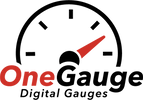Android Device Setup (RealDash)
RealDash is a highly customizable digital dashboard app designed for motorsports and enthusiast builds. It offers advanced graphics, pre-made dashboards, and support for custom gauge mapping. Unlike Torque Pro, RealDash requires an additional setup step: enabling RealDash communication on the OneGauge hub. This is turned off by default for performance reasons, so you’ll need to request it to be activated when ordering or updating your hub.
RealDash offers two connection methods: wireless Bluetooth or a wired USB-C/USB-B printer cable connection. Bluetooth is the most common and works well for most users. For USB, the baud rate must be set to 115200. Once the hub is paired, RealDash requires importing a OneGauge-specific CAN description file (an XML file downloadable from the OneGauge Instruction section). This file tells RealDash how to interpret your hub’s sensor outputs and ensures your gauges display correctly.
After loading the file, you can access the “Garage” menu in RealDash, add a new connection, and point it to your Bluetooth or USB device. Once connected, you’ll see data flowing through the CAN Monitor. RealDash supports a wide array of gauge inputs—engine metrics, transmission data, fuel levels, AFR, indicators, GPS speed, tilt, and more. The app allows you to use pre-built dashboards or purchase/download custom layouts. Buttons can also be assigned to trigger hub relays if installed. While RealDash is more advanced than Torque Pro, it gives you the freedom to build visually rich, professional-looking displays for any setup.
👉 For complete step-by-step setup guides, including screenshots and troubleshooting, please see the OneGauge Android Phone/Tablet Torque and RealDash Setup Instructions.